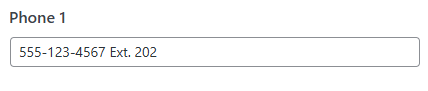Contact List
Adding a Contact List
Before beginning, ensure that the list of contacts has been added to Word Press.
- From the WP dashboard sidebar menu, go to the dropdown menu for ‘Contact List’ and select ‘groups’. The list of groups being used on the site can be found here. On the ‘groups’ page, In the column labeled ‘Slug’ is the list of slugs that will be used in the code to target individual groups. The slugs must be copied exactly, and pasted into individual lines of code. Use the code below, replacing the words in red, with the appropriate slug.
Copy the line below, add the slug and the square brackets manually.
contact_list hide_search=1 group=SLUG-GOES-HERE hide_breadcrumbs=1 hide_group_title=1 - Go to the appropriate page on the school’s website.
- Enable the Visual Builder.
- Click on the + to add a module

- Select the ‘Code’ module

- When the ‘Code’ module opens, under the ‘Content’ tab and the ‘Text’ item there is a gray box for ‘Code’. Paste the code for the targeted group. The ‘group’ in the code should match the group on the page (i.e. group=administration). This will add only contacts that are in the targeted group.
- Save and exit out of the module.
- If the contacts are displaying the way intended, then no further steps need to be taken.
- If the contacts are not displaying correctly, then go to the dropdown menu for ‘Contact List’ and select the ‘Settings’ option. The other toggles on this page, show the typical setting used for the Contact list.

Adding a Phone Number with an Extension 555-123-4567 Ext. 202
To display a phone number together with its extension, formatted like this:
![]()
Enter the phone number and its extension in the same field—using this format—in the “Phone 1” field of the Contact List.
If not already present, copy this JS and add it to Divi Builder > Integration > Body JS
<script>
(function () {
const LINK_SELECTOR = 'span.contact-list-phone a[href^="tel:"]';
const DEFAULT_COUNTRY = '+1'; // adjust if needed
const onlyDigits = s => (s||'').replace(/\D+/g,'');
const collapseNbsp = s => (s||'').replace(/\u00a0/g,' ');
// US-style display: 10 or 11 (leading 1) → 555-123-4567
function formatUs(d) {
if (d.length === 11 && d.startsWith('1')) d = d.slice(1);
if (d.length === 10) return d.slice(0,3)+'-'+d.slice(3,6)+'-'+d.slice(6);
return d; // leave others unchanged
}
// Find "Ext. 202", "x202", "extension 202"
function findExtInText(text) {
const t = collapseNbsp(text).trim();
const m = t.match(/\b(?:ext\.?|x|extension)\b[:\s\-#]*([0-9]{1,6})\b/i);
return m ? { index: m.index, full: t.slice(m.index).trim(), num: m[1] } : null;
}
// Build tel: from base digits
function cleanTelHref(baseDigits) {
if (baseDigits.length === 10) return 'tel:' + DEFAULT_COUNTRY + baseDigits; // +1XXXXXXXXXX
if (baseDigits.length === 11 && baseDigits.startsWith('1')) return 'tel:+'+baseDigits; // +1XXXXXXXXXX
return 'tel:' + (baseDigits.startsWith('+') ? baseDigits : ('+'+baseDigits));
}
function process(link) {
if (link.dataset.extProcessed === '1') return;
const rawText = collapseNbsp(link.textContent).trim();
const href = link.getAttribute('href') || '';
let hrefDigits = onlyDigits(href); // e.g. tel:5551234567202 → 5551234567202
// 1) Detect extension in visible text (preferred label)
let extLabel = '';
let extDigits = null;
const extInText = findExtInText(rawText);
if (extInText) {
extLabel = extInText.full; // keep "Ext. 202" verbatim
extDigits = extInText.num;
}
// 2) If not found in text, infer tail of href as extension (after 10/11 digits)
if (!extDigits) {
const baseLen = (hrefDigits.length >= 11 && hrefDigits.startsWith('1')) ? 11 : 10;
if (hrefDigits.length > baseLen) {
const tail = hrefDigits.slice(baseLen);
if (/^\d{1,6}$/.test(tail)) {
extDigits = tail;
extLabel = 'Ext. ' + tail;
}
}
}
// 3) Compute baseDigits (strip extension from href digits if present)
let baseDigits = hrefDigits;
if (extDigits && hrefDigits.endsWith(extDigits)) {
baseDigits = hrefDigits.slice(0, hrefDigits.length - extDigits.length);
}
// 4) Always format the VISIBLE number from baseDigits (not from raw text)
const displayNumber = formatUs(baseDigits);
// 5) Apply link text and href
link.textContent = displayNumber;
link.setAttribute('href', cleanTelHref(baseDigits));
// 6) Put extension inline after link (if any)
if (extLabel) {
link.insertAdjacentText('afterend', ' ' + extLabel);
}
link.dataset.extProcessed = '1';
}
function run() {
document.querySelectorAll(LINK_SELECTOR).forEach(process);
}
document.addEventListener('DOMContentLoaded', () => {
run();
// retry a few times for late-rendering modules
let tries = 0;
const t = setInterval(() => { run(); if (++tries > 20) clearInterval(t); }, 120);
});
window.addEventListener('load', run);
// watch for ajax/lazy content
const mo = new MutationObserver(() => run());
mo.observe(document.body, { childList: true, subtree: true });
})();
</script>
Contact list > Settings
The toggles belows show the typical settings for the Contact list. These settings determine what will be displayed and how it will be styled.
General Settings
These are the typical settings and may need to be adjusted for each site.
| Sort contact list by | Sort Order (If this option is not available in the dropdown, then go to the “Custom Fields” tab and add the field.) |
| Show last name before first name | |
| Contacts per page (activates pagination) | |
| Pagination | Improved |
| Title of home in breadcrumbs | Home |
| Display group checkboxes on public form | |
| Show contacts from subgroups in the main group view | |
| Automatically publish user submitted contacts | |
| Focus on search field on page load | |
| Hide Send message button from the public list | ONLY if the “Send Message” button is to be HIDDEN |
Layout
| Layout | 3 columns(without contact images) |
| Card miniumn height in pixels | (prompt text) |
| map height height in pixels | (prompt text) |
| Card background | white OR transparent |
| Card border | none |
| Contact image style | none |
| Display shadow below contact | UNCHECK this |
| Show groups on contact card | |
| Move zip code after state (format: City, State Zip) |
|
| Show contact images when using 3 or 4 columns view |
Keep this checked |
| Title above the groups | Groups |
| Show titles above phone numbers on contact card |
|
| Hide phone numbers from contact card |
Contact card
These are the typical settings and may need to be adjusted for each site.
| Contact card title | (prompt text) |
| Contact card contents, left column |
(prompt text) |
| Left column width (%) | (prompt text ) |
| Contact card contents, right column |
|
| Show a button that opens the contact card lightbox |
(ONLY IF using biographies otherwise leave unchecked) |
| Text for the button | Biography (ONLY IF using biographies otherwise leave as default) |
| Hide additional information from default contact card, show only in lightbox |
(ONLY IF using biographies otherwise leave unchecked) |
reCAPTCHA and email
These are the typical settings and may need to be adjusted for each site.
| Hide contact email address | ONLY if the email address is to be hidden. |
| Send messages to groups as Bcc | |
| Activate reCAPTCHA | |
| Method used for reCAPCHA check in PHP |
File_get_contest() |
| reCAPCHA site key | |
| reCAPCHA secret key | |
| Sender email for messages sent from contact card |
|
| Sender name for messages set from contact card |
|
| Subject for messages sent from contact card |
|
| Sender email for messages sent using the shortcode (contact_list_send_email) |
|
| Set Return-Path to same as sender email |
|
| Send an email notify when a contact is added via the public form |
|
| Notification recipient email | |
| Remove email footer completely |
|
| Email footer text | (prompt text) |
| Disable mail log | |
| Disable loggin for reCAPTCHA | |
| Request update: mail subject | (prompt text) |
| Request update: mail content | (prompt text) |
| Request update: update link text | (prompt text) |
| Send a permanent update URL to contacts created using the shortcode (contact_list_form) |
|
| Permanent update URL: mail subject |
(prompt text) |
| Permanent update URL: mail content |
(prompt text) |
| Permanent update URL: update link text |
(prompt text) |
Search form
| Show country select in search | Needs to be unchecked |
| Show state select in search | Needs to be unchecked |
| Show city select in search | Needs to be unchecked |
| Link country, state and city | |
| Show category/group select in search | Needs to be unchecked |
| Simpler version of atgory drowdown (without subcategories and numbers of contacts) |
|
| Show cutom field 1 select | |
| Show cutom field 2 select | |
| Show cutom field 3 select | |
| Show cutom field 4 select | |
| Show cutom field 5 select | |
| Show cutom field 6 select | |
| Search dropdown width defined based on contents (instead of fixed width) |
Custom URLs (use for TEACHER WEBSITE buttons)
| Custom URL 1 active | SELECT to add a custom URL field to the Contact List settings. |
| Custom URL 1 title | “Teacher Website URL” or another appropiate title. This is the ‘label’ for the input field that will added for the custom URL for each contact. This is visible only in the Contact List mananger. |
| Custom URL 1 image url | Leave this blank |
| Custom URL 1 link text (shown instead of image) | “Teacher Website” or applicable text. This is the text that will display on the button. |
| Custom URL 2 active | |
| Custom URL 2 title | |
| Custom URL 2 image url | |
| Custom URL 2 link text (shown instead of image) |
Custom fields
These are the typical settings and may need to be adjusted for each site.
| Number of custom fields | 1 (Varies by site) optional |
| Disable automatic linking of partial custom field content that looks like urls |
|
| Custom field title 1 | Sort Order |
| Hide from contact card | |
| Link text (only applicable if the custom field content is a URL) |
|
| Icon from custom field 1 | none |
| Custom field title 2 | (prompt text) |
| Hide from contact card | |
| Link text (only applicable if the custom field content is a URL) |
|
| Icon from custom field 2 | none |
| Custom field title 3 | (prompt text) |
| Hide from contact card | |
| Link text (only applicable if the custom field content is a URL) |
|
| Icon fro custom field 3 | none |
| Custom field title 4 | (prompt text) |
| Hide from contact card | |
| Link text (only applicable if the custom field content is a URL) |
|
| Icon from custom field 4 | none |
| Custom field title 5 | (prompt text) |
| Hide from contact card | |
| Link text (only applicable if the custom field content is a URL) |
|
| Icon from custom field 5 | none |
| Custom field title 6 | (prompt text) |
| Hide from contact card | |
| Link text (only applicable if the custom field content is a URL) |
|
| Icon from custom field 6 | none |
Field titles and texts
These are the typical settings and may need to be adjusted for each site.
| Search contacts… | (prompt text) |
| Search all contacts… | (prompt text) |
| Send message | |
| Select country | (prompt text) |
| Select state | (prompt text) |
| Select city | (prompt text) |
| Select Custom field 1 | |
| Select Custom field 2 | |
| Select Custom field 3 | |
| Select Custom field 4 | |
| Select Custom field 5 | |
| Select Custom field 6 | |
| Select Category | (prompt text) |
| Category (on simple list) | (prompt text) |
| Search results: “contact” | (prompt text) |
| Search results: “contants” | (prompt text) |
| Search results: “found” | (prompt text) |
| Search results: “No contacts found” | (prompt text) |
| “Back” -link title | (prompt text) |
| First name | (prompt text) |
| Last name | (prompt text) |
| Name(simple list title) | (prompt text) |
| Job title | (prompt text) |
| (prompt text) | |
| Phone | (prompt text) |
| Phone 2 | (prompt text) |
| Phone 3 | (prompt text) |
| LinkedIn URL | (prompt text) |
| X URL | (prompt text) |
| Facebook URL | (prompt text) |
| Instagram URL | (prompt text) |
| Address | (prompt text) |
| Hide “Address” title | |
| Country | (prompt text) |
| State | (prompt text) |
| City | (prompt text) |
| Zip Code | (prompt text) |
| Address line 1 | (prompt text) |
| Address line 2 | (prompt text) |
| Address line 3 | (prompt text) |
| Address line 4 | (prompt text) |
| Additional information | (prompt text) |
| Hide “Additional information” – title | |
| Thank you page/title | (prompt text) |
| Thank you page/content | (prompt text) |
Field titles and texts
These are the typical settings and may need to be adjusted for each site.
| Search contacts… | (prompt text) |
| Search all contacts… | (prompt text) |
| Send message | |
| Select country | (prompt text) |
| Select state | (prompt text) |
| Select city | (prompt text) |
| Select Custom field 1 | |
| Select Custom field 2 | |
| Select Custom field 3 | |
| Select Custom field 4 | |
| Select Custom field 5 | |
| Select Custom field 6 | |
| Select Category | (prompt text) |
| Category (on simple list) | (prompt text) |
| Search results: “contact” | (prompt text) |
| Search results: “contants” | (prompt text) |
| Search results: “found” | (prompt text) |
| Search results: “No contacts found” | (prompt text) |
| “Back” -link title | (prompt text) |
| First name | (prompt text) |
| Last name | (prompt text) |
| Name(simple list title) | (prompt text) |
| Job title | (prompt text) |
| (prompt text) | |
| Phone | (prompt text) |
| Phone 2 | (prompt text) |
| Phone 3 | (prompt text) |
| LinkedIn URL | (prompt text) |
| X URL | (prompt text) |
| Facebook URL | (prompt text) |
| Instagram URL | (prompt text) |
| Address | (prompt text) |
| Hide “Address” title | |
| Country | (prompt text) |
| State | (prompt text) |
| City | (prompt text) |
| Zip Code | (prompt text) |
| Address line 1 | (prompt text) |
| Address line 2 | (prompt text) |
| Address line 3 | (prompt text) |
| Address line 4 | (prompt text) |
| Additional information | (prompt text) |
| Hide “Additional information” – title | |
| Thank you page/title | (prompt text) |
| Thank you page/content | (prompt text) |
Simple List
These are the typical settings and may need to be adjusted for each site.
General Settings
| Show titles columns | UNCHECK this |
| Show call buttton instead of phone number | |
| show call button in addition to phone link | |
| Text for the button | (prompt text) |
| Exclude contacts belonging to only subgroups from group listings | |
| Preserve table-like layout on mobile devices | checked by default |
| Contact names are links to… | (prompt option) |
| Group names are links to… | (prompt option) |
Fields in simple list
| Hide job title | |
| Hide email | |
| Show send message – button | checked by default |
| Hide phone 1 | |
| Show phone 2 | |
| Show phone 3 | |
| Hide social media links | |
| Show city | |
| Show zip code | |
| Show address line 1 | |
| Show custom field 1 | |
| Show custom field 2 | |
| Show custom field 3 | |
| Show custom field 4 | |
| Show custom field 5 | |
| Show custom field 6 | |
| Show custom URL 1 | |
| Show custom URL 2 | |
| Show category / group | |
Custom order and fields
| Custom order and fields (overrides the selections above) | (blank) |
Contact edit (typically NO changes)
Contact edit settings
| Administrator | |
| Editor | |
| Author | |
| Contributor | |
| Subscriber | |
| Allow the roles above also to add new contacts |
Hide/show contact edit fields
| Show name prefix | |
| Hide first name | |
| Show middle name | |
| Show name suffix | |
| Hide job title | |
| Hide phone | |
| Hide phone 2 | |
| Hide phone 3 | |
| Hide all phones | |
| Hide email | |
| Hide notify emails | |
| Hide LinkedIn URL | |
| Hide X URL | |
| Hide Facebook URL | |
| Hide Instagram URL | |
| Hide custom URL 1 | |
| Hide custom URL 2 | |
| Hide all custom URLs | |
| Hide address lines 1-4 | |
| Hide address line 1 | |
| Hide address line 2 | |
| Ide address line 3 | |
| Hide address line 4 | |
| Hide country | |
| Hide state | |
| Hide city | |
| Hide zip code | |
| Hide custom field 1 | |
| Hide custom field 2 | |
| Hide custom field 3 | |
| Hide custom field 4 | |
| Hide custom field 5 | |
| Hide custom field 6 | |
| Hide Google Maps iframe | |
| Hide additional invormation | |
| Hide groups |
Custom Post type (typically NO changes)
These are the typical settings and may need to be adjusted for each site.
| Enable single contact page | |
| Show single contacts in site search results | |
| Set group taxonomy public |
Import & Export (typically NO changes)
These are the typical settings and may need to be adjusted for each site.
| Separater for the SVS file | , (comma) |
| Import this number of contacts at once | (prompt value) |
| Delay in seconds between processing the smaller chunks of contacts *if activated above) | (prompt value) |
| Admin import and export fields | (blank) |
| Front end export fields | (blank) |
Import & Export (typically NO changes)
These are the typical settings and may need to be adjusted for each site.
| Separater for the SVS file | , (comma) |
| Import this number of contacts at once | (prompt value) |
| Delay in seconds between processing the smaller chunks of contacts *if activated above) | (prompt value) |
| Admin import and export fields | (blank) |
| Front end export fields | (blank) |